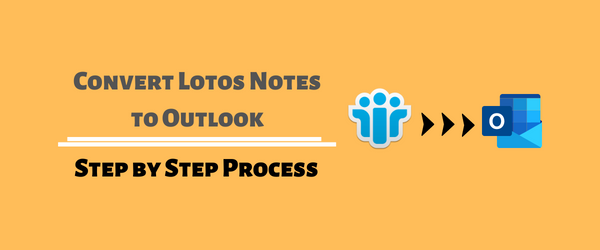Last Updated on April 21, 2024 by Umer Malik
Both Lotus Notes and Outlook are the most sought email information management systems. But if we talk about which is the best email client among the two, then Outlook comes on Prime. In recent years, most users have switched from Lotus Notes to Outlook. IBM Note stores the complete email database in NSF and Outlook in OST/PST format.
If you also require converting Lotus Notes NSF file into Outlook PST format, then this article is for you. In this article you will get in touch with all possible tricks to convert IBM Notes to Outlook.
How to Export Lotus Notes Database into Outlook Environment?
Using two different tricks users can export Domino Server database into Outlook PST format. By using both techniques users can export Lotus Notes NSF data into Outlook PST format.
Method 1: Manual Tips to Convert Lotus Notes to Outlook:
Step 1: Export Lotus Notes Mailbox to CSV
- First of all, launch IBM Notes in your system and click on open menu.
- Now, choose that mailbox (Mail, Contact, Calendar, Notes, To Do, etc) which data you want to export.
- After that file that file name >> selected Comma Separate Value in file format >> Provide the destination path. Now Click on Export button.
- In the new wizard, choose export properties as mentioned in screen-shoot and hit on OK button.
- After taking backup rename the file format and give .csv extension to it.
Note: You can repeat this process again if you want to export all mailbox data in Outlook. Now it’s time to add .csv file in Outlook.
Step 2. Import CSV File to MS Outlook
- Open Microsoft Outlook application in your local system and tip on File menu >> Select the Open & Export option and click on the Import/Export icon.
- Now double click on Import from another program or file option and press Next.
- Again, double tap on Comma Separated Value (CSV) option.
- Now, press the Browse button and select the CSV file in which your Domino Notes database available >> choose Allows duplicate to be created >> Next.
- Select the Outlook folder in which you want to import Notes data. Then and then click on the Next button.
- At last, choosing all desired options press the Finish button to complete the process.
Notes: After Following this process all users Notes database successfully imported in Outlook. One by one you have to repeat this 2nd step until the complete mailbox data not imported in Outlook.
Why Professional Suggested to Ignoring This Process?
1: Time-Taking Process: As you seen above users have to export all mailboxes one by one in .csv format and again import csv fil in Outlook one by one. By this, users will have to loss more time.
2: Hard to Process: It is much though for a non-tech user to follow all above steps.
3: Data Loss: There is a possibility that manually, some of your Lotus Notes mailbox data may be corrupted or changed in your file hierarchy.
Professional Tool to Migrate Lotus Notes to Outlook
MailsDaddy Lotus Notes to Outlook Converter is an outstanding solution to convert Lotus Notes NSF file into Outlook PST format. The software also comes with various advanced features to make the migration process superlative. This is a time saving process and a newbie users can easily work on it.
Using this most efficient program users can convert NSF to PST, EML, MSG, MBOX, and many other file formats. The application preservers all data items, text formatting, email status, folder hierarchy and meta properties. After successfully convert into PST format users can import the converted PST file in Outlook 2019, 2016, 2013, 2010, 2007, and other editions.
Conclusion:
I hope this article on data conversion from Lotus Notes to Outlook proves beneficial to you. I tried to explain two different tricks to convert IBM/HCL Notes NSF files to Outlook PST format. The manual way is free, but it comes with some restrictions, therefore, directly use a professional NSF to PST converter tool.
Also Read: 7 Common Technology Tools To Consider For Hybrid Events