Last Updated on April 21, 2024 by Umer Malik
Let me briefly summarize what you will discover in this article. Beginning with booting, we’ll move on to BIOS (Boot Menu) and then onto BIOS. Next, we’ll show you how access the Asus Laptop Boot Menu.
What Is Booting?
After pressing the power key, the boot process is the loading of memory into the central processor unit (CPU). This can be done using the CPU’s own hardware or an independent processor.
What does the Boot Menu look like?
We’ve seen the basics of what the boot-menu can do in the introduction. There are many additional uses for the boot menu, including. If you have two operating systems, you can choose the way you want access them.
What does BIOS mean and how can you access it?
The BIOS (Basic input/output Program) is a program which the microprocessor runs when the computer is turned on. BIOS controls data flow between Operating System and all hardware including keyboard, mouse and hard disk.
After pressing the power button, simultaneously press F2 Key for access to the Asus BIOS.
What Is Boot Sequence?
The Boot Order, also known as the boot sequence, allows the computer monitor all devices including USB and Hard Disk where the operating systems boot files are kept. It also indicates which order or sequence devices will be tested. It is possible to modify the Boot Order via BIOS settings.
What is the best way to open the boot menu for Asus Laptops’?
1. While your laptop is turning on, simultaneously press and hold the F8 Key on the Keyboard.
2. Navigate to the right boot options by using the arrow keys. Before you exit from the boot menu you will need to save your settings.
Is there a way to activate the F12 menu in my Asus laptops?
F12 boot menu allows your computer to access the Boot menu via the F12 key. Here are the steps to enable F12 Boot Menu in Asus laptops.
1. To access the boot menu press simultaneously F8 on your keyboard, after pressing the power key.
2. To navigate to Main menu tab, use the right arrow keys.
3. Click the down-arrow to open the F12 Boot Menu.
4. Enter to change from Disabled to Enabled.
5. Save the changes then exit from the boot menu.
Asus Boot using USB
Standardly, any laptop boots from hard disk. You must change the BIOS priority to USB in order to boot from USB.
How to change the boot sequence?
1. Turn off your laptop
2. You can access the BIOS by pressing the F2 key simultaneously after the PC/laptop has turned on.
3. Navigate to Boot menu tab with the arrow key.
4. Adjust the priority order using the up/down arrow key. (Insert USB target first in the list.
5. Close the setup utility. Save your changes.
What do I do to start from USB?
These steps will help you to start USB.
1. Connect the USB cable to your Asus Laptop.
2. To access the BIOS main menu, turn your laptop on and simultaneously press F2 to open it.
3. Navigate back to your boot order. Make the USB option priority in the boot priority tables.
4. Save changes and exit BIOS.
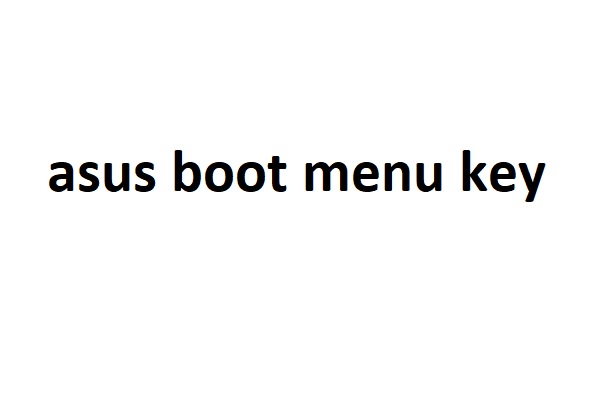
Asus Secure Boot
- Secure Boot protects laptops from malicious software, unauthorized media and files when they are started up.
- Secure boot allows authorized operating systems access to your computer’s boot process. You can alter the certificates it uses in order to authorize operating systems that are allowed on your PC.
- You can enable/disable secure boot using BIOS settings.
How do I disable Secure Boot?
1. Turn off your Asus notebook.
2. Turn it on. Keep pressing F2 for BIOS.
3. Use the arrow keys in order to navigate to Security
4. To set the Supervisor Password, press down arrow. Next, hit Enter.
5. Enter your password then hit Enter.
6. Click the right arrow to select Boot.
7. Click the down-arrow key to choose Secure Boot. Next, hit Enter.
8. Deactivate it and then press Enter
9. Press F10 and click on “Yes”.
2021 ASUS laptop Boot from USB
ASUS laptops such as the Zenbook Prime, Zenbook Prime, K series and Zenbook Prime are excellent computers to use with a USB operating systems. Once enabled, you can boot from USB.
This applies to most Asus laptops manufactured between 2010 and the present.
1) Turn off your computer. Unplug the usb-boot drive.
2) Turn on your computer. A message will appear on the black screen: “Press __ for configuration” or “Press [__] to enter BIOS”.
This should be F2 or DEL on an Asus laptop.
3) Use your cursor keys, go to BOOT. The UEFI setting should then be changed from Disabled to Bios/Legacy mode.
4) Modify the Boot Options to Include USB Drives5) Save & Exit
Plug in your usb drive to power your computer. Once it is powered off, your computer should boot to its usb.Windows 10 BIOS settings not working
Turn off the machine and unplug it. Wait ten minutes. After it is powered down, unplug it and wait 10 minutes, reboot the machine then type the following command to load your BIOS.
Try this:
Hold down Shift while you turn off the system.
Just wait a second.
Hold the Bios entry keys (such as F2) down and power on your system.
How do you start BIOS without restarting the computer? How can I get into BIOS with no restart?
Click on >Start.
Click on Section >Settings.
Search for and open >Updates and Security.
Go to the menu >Recovery.
Select “Restart now” from the Advance startup section.
Choose and open >Troubleshoot when in recovery mode.
Select the “Advance” option.
Click on >UEFI Firmware Settings to find and choose.
How do you update your Asus BIOS?
To update your BIOS online:
The Advanced Mode is available in the BIOS Setup program.
Make your selection via the Internet
For Internet connection methods, use the Left/Right buttons to select a method. Then press “Enter”.
Follow the instructions to complete the upgrade.
Once the update process is completed, reboot your system.
How do I find out if Windows 10 supports virtualization? Windows 10 or Windows 8 running system? The easiest way to find out is by opening Task Manager->Performance. Virtualization should be enabled as shown below. If Virtualization is enabled it means that your CPU supports Virtualization.







