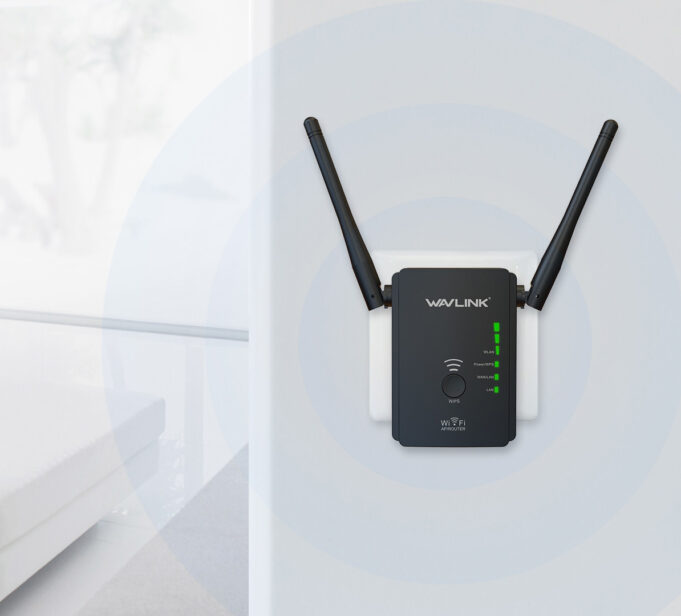Last Updated on April 21, 2024 by Saira Farman
All over the country, people face unstable or slow WiFi network problems in their homes due to some reasons. Worry not we are here for you and we are having just nine simple steps to fix this problem.
Note; Before following these steps, you must be sure that the wired network connection is stable.
Setup Your Wavlink Device In Central Location
The position of the wavlink router setup can affect the coverage area or the strength of the WiFi signal. If you are having a modem then don’t place your router closer to it. Ideally, place your router in the central location. These are the fastest tips to place your router for the best WiFi signal.
- Place your router in the central location of your house. If you place your router at the side of the room then you will not be able to get the strongest WiFi signal to the other side of your house.
- The position of your router antenna is in the vertical direction so that standing straight up your router antenna. Antennas are adjustable or horizontally but standing straight up your antenna is generally the ideal position
- Place your router away from the floors. You will get a better signal when you place your router on a desk, not on a floor.
- Also, pay attention to the kid’s material which is near your router. For example, placing your router on a desktop or against a metallic wall will create a problem. Signals can easily pass through the wooden objects but metallic objects obstruct the WiFi signal.
Note: Household appliances may cause the problem of wireless interferences. It will depend upon the position of the WiFi device, network device, or appliances. When you place your router near microwave ovens or cordless phones then the signal of the wireless router is cut out.
Disconnect Temporarily Devices
If there are several computers or devices in use, the wavlink device is too busy to respond to a new request. If you are having other wireless devices which are connecting to the WiFi network then try to disconnect the temporary devices.
Changing The Wireless Channel
Interference with your wireless networks can cause problems with the wireless signals. When multiple wireless network devices connect with the same wireless channel, it will cause the problem of the unstable or slow speed of the internet. To fix this problem you can change the wireless channel. If you don’t know how to change the wireless channel then follow these steps carefully;
- First, open a web browser on your mobile phone or on a computer.
- Enter wifi.wavlink.com in the URL of a web browser.
- Now, enter your username and password to log into the settings of router.
- Open the wireless setting of the router and click on the changing of WiFi channels.
- There are at least crowded channels like 1, 6, and 11. If your channel is broadcasting them then change them to the other WiFi channels.
- Click on the save button or apply it.
Update A New Software
After all the above steps you can try to upgrade the wavlink device firmware if any problem exists.
Note; you should extend the range of the WiFi coverage when you use wireless devices far away from the wavlink devices.
Power Cycle Your Computer Or Wavlink Device
If unstable or power supply problems are caused due to overloading then you can power cycle your computer, wavlink device, or modem. If any,
- First, unplug your power adapter from the modem then wavlink devices shut down your computer.
- Switch on the modem first, or then the wavlink device waits for the light to turn on, and after that turn on your computer.
Power Saving Feature Of Wireless Adaptor
You will need to disable the power-saving feature for a wireless adaptor to get a stable wireless connection. For example; we have taken a window 7 computer
- Right-click on your computer for selecting the properties then click on the device manager.
- Click on the network adapter and by this, you can find your wireless network adaptor.
- Press the right-click button on your wireless network and select the properties and switch them to power management.
- Uncheck gives permission to switch off this device to save power by clicking on the OK button.
Extend The Coverage Area Of the WiFi
If your requirement covers a large area with a wireless signal then one wavlink device doesn’t fulfill your need. Then you can buy a new wavlink router and extender which will work as a wireless repeater or the range extender to extend the coverage area of WiFi.
Note; It depends on the wavlink device, you must be able to attach an improved antenna that gives you a different signal range.
To Conclude
We hope you are now aware to fix this unstable or slow network speed with the help of just these few steps. If you are still facing issues regarding this problem then write a comment in the given below section. Stay tuned for more of this type of update and also read wavlink ac1200 setup.